By John Gruber

Kolide by 1Password ensures that if a device isn’t secure, it can’t access your apps.
BBEdit Soft Wrap Toggling
Monday, 4 October 2004
In BBEdit’s parlance, soft wrapping is what happens when long lines of text are automatically wrapped to the next line. If soft wrapping is off, long lines scroll off the right side of the window instead of wrapping.
There are two ways to toggle soft wrapping in the front window using the regular UI — a checkbox in the Edit → Text Options dialog, and a menu item in the Text Options drop-down menu in the Status Bar. One common question is whether there’s a way to toggle soft wrap using a keyboard shortcut.
Prior to BBEdit 8, the answer was to use an AppleScript, and then assign a keyboard shortcut to the script. Here’s a script that simply toggles soft wrap on and off in the frontmost window:
tell application "BBEdit"
tell window 1 to set soft wrap text to not soft wrap text
end tell
BBEdit 8 now provides a built-in way to assign keyboard shortcuts to Status Bar menu items. Open the BBEdit → Set Menu Keys dialog, and near the bottom of the list is an entry for Status Bar, containing items from the Text Options, Markers, and File Options drop-down menus. This is now the easiest way to add keyboard shortcuts for frequently-used status bar items.
However, I still use an AppleScript for toggling soft wrap via the keyboard. The reason is that depending upon the context, I use three different soft-wrap states:
- off
- wrapped to a fixed width
- wrapped to the width of the window
When I’m writing source code, I typically leave soft wrap off. When I’m writing prose, I turn soft-wrapping on, with the wrapping width set to 80 characters. When I’m editing HTML markup, however, I tend to turn soft-wrapping on, but wrapped to the entire width of the window instead of a fixed width.
Another new wrapping-related feature in BBEdit 8 is the Page Guide — a subtle light gray vertical indicator at a specified character width. The Page Guide replaces BBEdit’s old Philip Bar. You can specify the character width for the Page Guide in BBEdit’s Text Status Display preferences panel; the default is 80.
The Page Guide isn’t necessarily light gray; it’s a slightly darker
shade of whatever color you’ve specified as your text window background
color. So if your text window background is pale green, the Page Guide
will be a slightly darker shade of green. (If your background color is
black, the Page Guide is slightly lighter.) I use a light gray
background color — rgb(225, 225, 217) — so with the Page Guide
displayed, it looks like this:
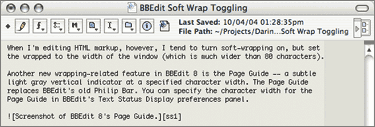
The following script switches between the aforementioned three soft-wrap modes. When wrapped to a fixed width, it displays the Page Guide and uses it as the wrap width. In the other two modes — off and wrapped to the width of the window — the Page Guide is hidden. Thus the Page Guide provides a visual indication of the current soft wrapping status.
tell application "BBEdit"
tell window 1
if not (soft wrap text) then
set soft wrap text to true
set soft wrap mode to page guide
set show page guide to true
else if (soft wrap mode is page guide) then
set soft wrap mode to window width
set show page guide to false
else
set soft wrap text to false
end if
end tell
end tell
I’ve assigned the keyboard shortcut Ctrl-W to this script (using the Scripts palette). By default, my new BBEdit documents open with soft wrap turned off (as specified in the Editor Defaults preferences panel). So if I want to turn soft wrap on, I hit Ctrl-W, and then the Page Guide appears and the text is wrapped to the Page Guide. If I hit Ctrl-W again, the Page Guide disappears and the text is wrapped to the width of the window. Once more and I’m back where I started, with wrapping turned off.
| Previous: | ‘Rename Active Document’ Script for BBEdit |
| Next: | T-shirts Redux |
