By John Gruber
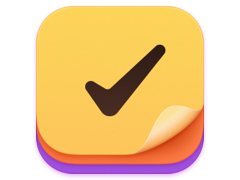
Finalist for iOS: A love letter to paper planners
iPhone First Impressions
Saturday, 30 June 2007
Overall day one impression: the iPhone is 95 percent amazing, 5 percent maddening. I’m just blown away by how nice it is — very thoughtful UI design and outstanding engineering. It is very fun.
Booting: A cold boot takes about 20 seconds. (Sleep/wake is effectively instantaneous — far faster than any Mac.)
Activation: Went pretty well for me and my wife. We already had an AT&T family plan. The only options are to create new AT&T accounts or to add iPhone data plans to existing ones. It more or less comes out to the same $120/month for the two of us, either way. It’s a shame activation is taking so long for some people, but for us, it took about one minute per phone.
My phone needed to be power-cycled before it “saw” the activation.
User Interface: The high resolution screen is gorgeous. Helvetica has never, ever looked so good on screen. Everything is very fast, very responsive. When you drag something — whether it’s the slider button to unlock the phone, a zoomed-in photograph, or a web page — the drag keeps up with your finger. I haven’t found a single element of the iPhone UI that doesn’t feel super-snappy. The whole thing feels very realistic.
Update: Real-time dragging is such a priority that if the iPhone can’t keep up and render what you’re dragging in real-time, it won’t even try, and you get a checkerboard pattern reminiscent of a transparent Photoshop layer until it catches up (typically, an instant later). I.e. iPhone prioritizes drag animation over the rendering of the contents; feel over appearance.
Scrolling: One of the things I was worried about was the lack of a gesture or shortcut for “page down one screenful of text”. Like on a Mac, when you hit the spacebar reading a message in Mail, news item in NetNewsWire, or web page in Safari. The iPhone’s inertia-like flick scrolling seems to work really well for this. Part of it is that the UI is so responsive, which makes it easy to be exact about how far down you want to scroll.
Rotation: You can rotate the screen in either direction to put it in landscape mode. Nice.
Brightness: The screen is a magnet for fingerprints and smudges, but when the display is actually on, you just don’t see them because it’s so bright. And that’s with the default brightness setting, which is relatively low.
Mail: I hope you like top-posting, and quoting the entire message you’re replying to. Me, I despise that style of email, but iPhone Mail doesn’t really work well any other way. One problem is that the iPhone doesn’t support the concept of selected text. That means you can’t just select a specific portion to quote of the message you’re replying to; nor can you select a chunk of the quoted message and delete it while editing. The only way to delete text is one character at a time (although the keyboard does let you press-and-hold to repeat). And to top it off, there’s no way to reply without quoting anything at all.
Not a surprise, but noteworthy nonetheless: iPhone’s Mail has no spam filtering whatsoever. You’ve either got server-side spam filtering or you’re stuck wading through the dreck.
Safari: Excellent mobile web browser. Double-tap to zoom in and out just works, at least on the pages I tried. iPhone Safari seems hyper-aggressive about keeping a low memory and resource footprint. For example, there doesn’t seem to be any sort of cache for the back button; going back loads the page again.
Typing: I’m terrible with my thumb typing so far, but I think ultimately, the iPhone is a very thumb-oriented device. You can do most things holding the iPhone in just one hand, driving the UI with a thumb; this seems especially good for reading and scrolling. One of the knocks against the idea of a screen-based keyboard is the lack of tactile feedback. (It might be nice if a future iPhone offered some sort of subtle force feedback while typing, sort of like modern video game controls.) But the iPhone does offer audio feedback, and I like it a lot. There’s a pleasant tap-tap-tap as you write.
I’m already frustrated by the keyboard layout, but not in the way I expected. My expectation was that I’d have a problem with the comma and period keys living on a secondary punctuation keyboard. That’s actually not so bad, so far. The problem for me is the Delete (a.k.a. Backspace) key, which is down in the lower-right. The problem is that I’m used to its placement on real keyboards, in the upper-right, and so I keep striking the P key when I want to backspace.
The auto-suggest correction system works pretty damn well, considering it hasn’t yet had a chance to learn much about what and how I type. Most impressive touch: it knows the word “fucking”.
YouTube: Works great on Wi-Fi. I haven’t tried it on EDGE yet. I haven’t really done much of anything with EDGE yet, really.
Wi-Fi: My wife’s iPhone at first seemed like a lemon, in that it would not connect to our home AirPort base station. Mine connected just fine, and hers saw the network and prompted her for the password, but it never actually switched to using the Wi-Fi instead of EDGE. Then she power-cycled the iPhone and it looked like it was using Wi-Fi, but wouldn’t actually connect to anything. She used the Restore feature in iTunes (the thing was only out of the box for 30 minutes) and that fixed it.
Earbud Remote: The simple one-button remote on the earbud microphone is genius. Click to play/pause the iPod. Click to accept an incoming phone call. Phone calls sound good through the earbuds, but I’m not sure how good the microphone is.
Calendar: None of the major pre-release iPhone reviews really said much about the Calendar app. I’m not sure why — it’s very nice. There are three main views: month, day, and list. Month view is necessary, but the screen is too small for it to be useful as your main view. You pretty much just get a grid of days, with dots in each day that contains an event. Day view is too long to fit on the iPhone’s small screen at once. You can look at part of your day (say, morning) at once without scrolling, but not the entire day.
iPhone Calendar’s killer feature is list view. I’ve wanted a view like this in iCal ever since it came out. It is data-rich, especially important with the iPhone’s small screen. Nice touch when you scroll — the date headers “stick” to the top of the screen until all of the events in that day have scrolled by.
You can edit, create, and delete events on the iPhone and they sync back with iCal. The iPhone Calendar app, however, doesn’t use the concept of multiple calendars: all events are more or less in one calendar. In iTunes, you can choose which of your iCal calendars to sync, but the events from all those calendars are effectively thrown into one global calendar on the iPhone. (In iTunes, you also specify one iCal calendar to which new events created on the iPhone should be added.)
In day view, you cannot create a new event by double-tapping on a start time. Double-tap does nothing in this context; creating an event with this gesture seems natural and convenient.
To-Dos: There aren’t any. They don’t sync from iCal and you can’t create them on the iPhone.
Switching Apps: I keep looking for some way to close or quit an app when I’m done with it. I’ve done this over and over with the same apps. “Use it then close it or quit it” isn’t the metaphor on the iPhone, however. When you’re done with an app, you just tap the Home button. What happens to apps when you do this is not exposed; there’s no concept of quitting or closing, just switching. I think this is a great design, I’m just having trouble getting used to it.
Notes: The weakest app on the iPhone. Cosmetically, it’s a train wreck. The entire iPhone UI is set in one typeface — Helvetica — and it’s gorgeous. But Notes, in a lame attempt to be “friendly”, displays a UI that looks like a pad of yellow legal paper, and uses the handwriting-esque Marker Felt as the font for note text. This is not adjustable. Marker Felt is silly, ugly, and worst of all, hard to read.
The other problem with Notes is that there’s no synching between your iPhone and Mac. I was hoping iTunes would sync, say, plain text files back and forth. No dice.
Both problems with Notes seem to me an indication that it was designed under the assumption that iPhone would debut alongside Leopard. Mac OS X Leopard includes a system-wide “notes” feature, exposed through Apple Mail, and as you can see in the screenshots, it looks a lot like iPhone Notes — Marker Felt text on a yellow legal pad background. Presumably, some sort of synching is coming eventually, at least with Leopard.
No Clipboard: Ever since the iPhone was announced, I’ve been curious what Apple planned to do with the standard Cut/Copy/Paste clipboard commands. With no menu bar, there’s no Edit menu. With no keyboard, there’s no command-key shortcuts. The Newton solved this with magic gestures. The iPhone solves this by not having a clipboard at all. No copy, no paste.
Instead, Apple has tried to anticipate where you might want to copy and paste and offer you direct commands to accomplish the same thing. For example, let’s say you’re reading a web page and decide to email the URL to a friend. The way I would do this on a Mac is to (a) select the URL in the location field; (b) copy; (c) switch to Mail; and (d) create a new message and paste. On the iPhone, there’s a Share button that appears when you click on the location field. Click the Share button and the iPhone creates a new outgoing mail message with the URL already in the body. The Share button should be named “Email”; there are all sorts of ways one might wish to “share” a URL, but the Share button does just one of them: email.
Email as de Facto Clipboard: In fact, email is the iPhone’s de facto clipboard. Notes don’t sync, but there’s a button at the bottom of each note to turn it into an email message. It’s the only way to get the text of a note out. The only way to send a photo is to email it.
Web Page File Pickers: They don’t work, so you can’t, say, upload pictures to a web app using Safari. It makes complete sense that iPhone Safari would never present the user with a file picker that displays a view of the actual file system — the file system is completely abstracted away in the iPhone UI, and that’s a good thing. But there could still be a “file picker” panel that lets you choose from iPhone data items like photos. (In the meantime, if you want to post pictures from your iPhone to sites like Flickr, you have to email them.)
Crash Logs: The iPhone Mail app has crashed for me twice so far. Interestingly, I only noticed once; I sent a message and I was instantly taken back to the Home screen. The next time I synched with iTunes, I was presented with a dialog box asking for my permission to send crash logs from the iPhone back to Apple.
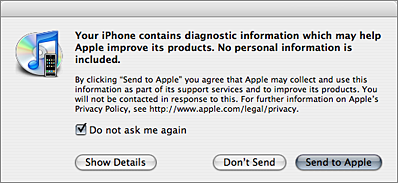
The logs themselves are somewhat interesting, although less informative than the crash log format on Mac OS X. Here’s one of them. There are a bunch of system frameworks in there that aren’t in what we know as Mac OS X. “LayerKit”, which is listed in my iPhone crash log, was the original name of Core Animation. Note also the name and location of the app bundle: /Applications/MobileMail.app.
| Previous: | Acting Up |
| Next: | The New Leopard Dock and the HIG |
