By John Gruber

Listen Later: Turn articles into podcasts and listen anywhere.
Leopard
Friday, 26 October 2007
The two and a half years between the debut of Mac OS X 10.4 Tiger and today’s release of 10.5 Leopard feels long, not just because it’s been the longest-ever stretch between major Mac OS X revisions, but also because it’s been an eventful two and a half years.
How eventful? Think about this: When 10.4.0 shipped, it was PowerPC-only; Intel-based Macs existed only in secret Cupertino labs.
There are plenty of other writers who’ve written excellent, top-to-bottom reviews of Leopard as a whole. If you read no other today, read Jason Snell’s at Macworld. (And, of course, stay tuned for John Siracusa’s, coming Sunday at Ars Technica, which will cover not just the new-to-Leopard UI minutia, but also the numerous significant developer-level additions — be prepared for a lot of Leopard-only apps from indie developers in the immediate future.)
My nutshell take is this: I’ve been using Leopard full-time for about three months, and there’s no question it’s a worthy update. Is 10.5.0 truly ready for production use, or would most users be better off waiting for 10.5.1? We’ll see. No one ever got hurt by waiting a week or two to install a new OS. But there’s no question that most of the new features and changes in Leopard are winners. There are some turds, too, but the ratio of improvements-to-regressions is pretty high by my score.
The most significant new feature in Leopard is Time Machine. That’s why the retail packaging and default desktop picture are Time-Machine-flavored, and a few years from now when we’re installing Mac OS X 10.7 Feral Alley Cat, it’s the feature we’ll remember when reminiscing about what was new in 10.5.
The most striking aspect of Time Machine is its UI. When it debuted at WWDC 2006, it immediately faced criticism that it was just downright gimmicky. It is in fact gimmicky, but, I think, that’s actually a good thing in Time Machine’s particular and unique case. Apple has made something so effect-laden and so extraordinary that users want to see it in action — the fact that that something is backups, which, let’s face it, is effectively a chore, is a noteworthy achievement. Making backup software that people can’t wait to try, and which, once activated, just automatically kicks in and does its thing on a regular schedule, is like making people want to go ahead and sign up for life insurance.
The argument for Time Machine’s game-like UI isn’t that it’s more usable, but that more people will use it. That’s actually more important in the case of backup software: there will be data saved that would otherwise have been lost if Time Machine instead sported a more traditional, straightforward visual appearance, because there will be some number of users who will have turned Time Machine on in the first place only because it looks so damn cool. It’s results that matter most, and the result of Time Machine is going to be that more Mac users will be backing up their data regularly than ever before. For some Mac users, who otherwise still wouldn’t be backing up regularly, it’s going to end up being the most important feature Apple has ever added to the Mac OS.
The design of Time Machine is the single most Apple-like thing in Leopard. No way would a UI like this have come from anyone else, including the old pre-return-of-Steve-Jobs Apple Computer — if anything, the old Apple of the 1990’s was more traditional than any other UI design company.
After Time Machine, it’s the little things that stand out most in Leopard. Quick Look, for example, is a joy to use. Just select a file in the Finder and hit the space bar. Boom, you have an instant preview. Hit space again and it goes away. (Apple’s choice of the space bar as the toggle is perfect.) It takes about 30 seconds of playing with Quick Look to wonder how you ever lived without it.
The same goes for the finally-unified window chrome look-and-feel. Spend a day or two in Leopard, then sit down in front of Tiger, and the brushed metal really just looks absurd. (On the Leopard turd front, however, we’ll be saying the same thing about the translucent menu bar when 10.6 comes out — it’s a gimmick that makes menu text harder to read.)
But what I like best, and what I think Apple deserves the most praise for, is the fact that they’ve gone back and refined all sorts of little things, changes so small that they fall far beneath the not-that-high-in-the-first-place threshold of Apple’s own “300+ New Features” list. E.g. the way that when you rename files in the Finder now, you get a default text selection of just the name part, without the file extension.
Or, take this example (which example will sure make mine the Leopard review with the least exciting screenshots in the world). Here’s a segment of the Keyboard tab in the Keyboard & Mouse System Preferences panel from 10.4:
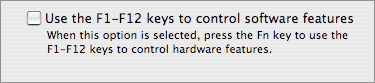
This isn’t the worst UI copy in the world, but it’s not great. How many users really understand what exactly the difference is between “hardware” and “software” features, here?
Here’s how this looks in Leopard:
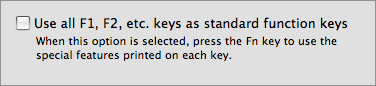
This isn’t just slightly better wording, it’s completely better. Same exact feature, but someone at Apple took the time to rewrite the UI copy, and it’s better for it.
Leopard is chock full of details like this — little things that won’t be promoted on the box cover or mentioned in mainstream media reviews, but which, taken cumulatively, epitomize why Mac OS X keeps getting better with each major release.
| Previous: | I Believe in Murphy’s Law |
| Next: | Blue in the Face |
