By John Gruber
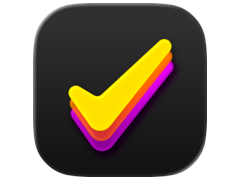
Finalist for iOS: A love letter to paper planners
Login Delays and Damaged Font Caches on Mac OS X 10.3
Monday, 21 March 2005
At some point a few weeks ago, I noticed my iBook had developed a problem: whenever I logged in, I’d get the SPOD 1 cursor, spinning on an empty desktop, for about 90 seconds. Only after that would my login proceed: menu bar, Dock, Finder, login items launching. Other than this delay at login, however, nothing else seemed awry.
In fact, the first few times this happened I wasn’t sure if anything at all was out of the ordinary. I often go many days without logging out, and when I do, it’s typically because my virtual memory swap files have grown large enough that a log-out/log-in cycle seems called for. I thought perhaps the SPOD was being shown while the system cleaned up my old swap files, or performed some other housecleaning-type periodic task.
I realized something was definitely wrong, however, when I determined that this delay occurred every time I logged in. A few days ago, I tried rebooting, logging in, and then immediately logging out and back in again. Even then, I had to suffer through the delay.
Something, obviously, was wrong. But what?
It wasn’t an errant login item (a.k.a. the “startup items” specified in the Accounts panel in System Preferences) — the delay occurred even if I suppressed them by logging in while holding down the Shift key.
Googling for “slow login mac os x”, “login delay mac os x”, “login spod mac os x”, and so forth turned up nothing that seemed applicable.
A corrupt preference file, perhaps? I made an archive of my regular Preferences folder (in the Library folder in my user’s home account), threw out my old Preferences folder, then logged out and back in, letting the system create a factory-fresh set of preferences. No help — the login delay was still there.
Enough guessing. I went to another machine, and connected to my iBook via ssh using Terminal. Logging in remotely via ssh is enabled using the Remote Access checkbox in the Sharing panel in System Preferences. In Terminal, from another Mac on your local network, type:
ssh [email protected]
(For me, this was ssh [email protected].)
Now I could use top, a command-line program analogous to Activity Monitor. It lists all the processes running on the machine, and provides information such as how much memory and processor time they’re using.
I went back to my iBook, logged out, and logged back in. The SPOD appeared, and I went back to the other Mac (the one where I was connected via ssh to my iBook) to see what top showed. Something was going on while the SPOD was spinning, and I wanted to know what. Under ordinary use, it’s convenient and natural to think of Mac OS X as “the system”. But on the inside, in terms of how things really work, there’s no such thing. As a Unix-y operating system, the Mac OS X “system” is really a bunch of small processes that work together, each of them doing their own little thing. So what I was looking for in top was a process using a lot of CPU while my iBook was doing its SPOD-for-90-seconds-on-login thing.
And, bingo: ATSServer was getting most of the CPU cycles that weren’t being consumed by top itself.
Luckily, I knew what the “ATS” in “ATSServer” stands for: Apple Type Services. According to this chart of Mac OS X’s system servers and daemons, ATSServer is the “Apple Type Solution server, enabling system-wide font management.” 2
So some sort of font problem was the root cause. I hadn’t added any new fonts recently, so my guess was that it wasn’t one or more damaged fonts, but rather damaged font caches. A bit of Googling turned up this PDF document from Apple, “Advanced Typography With Mac OS X”, which Google conveniently offered to display as HTML. From this document:
Deleting font caches
If your fonts are garbled, or if there are fonts that won’t empty from the Trash even after you restart your Mac, try deleting the Mac OS X font caches.
You can do this manually by finding and removing these files:
- In /System/Library/Caches:
- fontTablesAnnex
(fontTablesAnnex contains the character encodings/mappings for all of the fonts on your system. Information in this file can lead to garbled text.)- com.apple.ATS.System.fcache
- com.apple.ATSServer.FODB_System
- In /Library/Caches:
- com.apple.ATS
- In your home directory’s Library/Preferences folder:
- com.apple.ATS.plist
In my case, the problem was solved by trashing
/System/Library/Caches/fontTablesAnnex. None of these cache files
are essential, however, so I deleted them all. (The
“com.apple.ATS.plist” prefs file, on the other hand, tracks, among
other things, the disabled fonts you’ve specified using Font Book.
I left this in place.)
I restarted — not just logged out, but restarted — immediately after trashing these files. Logging in to my account now took only a few seconds. 3
However, I remain unconvinced that this has actually solved the problem. My problematic “fontTablesAnnex” file was over 64 MB; upon restarting and logging in, my newly-rebuilt “fontTablesAnnex” file was only 1 MB. However, each time I logged in, it seemed to grow by another 400 KB, and at other times it seemed to grow significantly while I’m logged in.
Within two days, it had grown to 32 MB — although admittedly, during that time I’d been logging out and in repeatedly, as well as poking about my fonts — and logging in to my account again became slow. I deleted “fontTablesAnnex” a second time, and normal log-in performance has been restored (again). If anyone has any suggestions as to what may be causing this, let me know.
Interesting Question
This strikes me as a troubleshooting session that most Mac users never could have managed. Most have never even heard of top or ssh, let alone would have known how to use them to see what was going on while the SPOD was displayed. But trickier still is this: what could I have done if I didn’t have a second computer from which to ssh into my iBook?
Update: Kevin Ballard and Everett Howe (love that username) both wrote to point out that fast user switching allows you to monitor your login with top without using a second computer. Everett writes:
Here’s a possible solution: Create a second user account on your iBook. Enable fast user switching. Log out of your main account, and log in to the new account. Open a terminal, and run
top -l 120 -n 5 -o cpuThe “
-l” will make top print its output to the terminal (instead of its usual behavior of writing over the same part of the terminal each time it updates). In particular, “-l 120” will make it print its output for 120 iterations before stopping; since the default delay between sampling the processes is 1 second, this will give you two minutes of data. The “-o cpu” will make it sort output by CPU usage. The “-n 5” will limit the output to the top five processes.While top is running, use fast user switching to log in to your usual account. After your unusually long startup, switch back to the new account and see what the top output looks like.
