By John Gruber
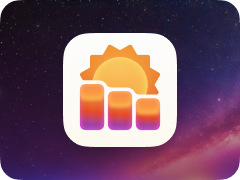
Hello Weather: super useful forecasts, powered by the best weather data on Earth.
Seriously, ‘Repair Permissions’ Is Voodoo
Wednesday, 12 April 2006
Boot Camp mania hasn’t caused me to forget about those of you who, despite last week’s “‘Repair Permissions’ Is Not a Recommended Step When Applying System Updates”, still believe, or want to believe, in the voodoo of running “Repair Permissions” as a periodic maintenance task.
One problem is the name of the feature itself; either “Restore Permissions” or “Reset Permissions” would be a more apt name. “Repair” makes it sound as though files are broken if their permissions are affected by this process; that’s not the case. Files might have perfectly valid permissions but differ from what’s expected by the Repair Permissions process.
According to Apple’s own description of the feature:
When you use Disk Utility to verify or repair disk permissions, it reviews each of the .bom files in /Library/Receipts/ and compares its list to the actual permissions on each file listed. If the permissions differ, Disk Utility reports the difference (and corrects them if you use the Repair feature).
However, just because a file’s current permissions differ from its original permissions as specified in the corresponding BOM file, does not mean that the current permissions are “wrong”. The reason this feature exists is that sometimes, the permissions are wrong, causing some sort of problem, and running Repair Permissions solves the problem.
Back in the 10.0 and 10.1 era, these permissions problems occurred frequently due to bugs in the system itself. In my experience, these bugs were long ago eradicated, if not in 10.2, then by 10.3. I think many people who experience “permissions” problems under 10.3 and 10.4 caused the problems themselves, by diddling with system files they ought not have diddled with.
If you are not experiencing any symptoms that would indicate permission-related problems, there is no reason to run Repair Permissions. Repair Permissions is not a periodic maintenance task or a preventive measure.
Arguing that you (a) run Repair Permissions all the time and (b) have no permission problems, and then drawing the conclusion that there’s a cause-and-effect relationship there, is like arguing that your diligent avoidance of sidewalk cracks has a causal relationship to the fact that your mother’s back is doing just fine. Troubleshooting computers is science, not magic.
To be fair to everyone who persists in believing that it is a periodic maintenance task, there is at least one Apple support documentation that hints that it is, but note the title of that document: “My Computer Keeps Freezing or I See a Flashing Question Mark”.
Even if you “verify” permissions and it shows some that don’t match, it doesn’t mean they’re wrong. They might be wrong, but they might just be different but still OK.
Those of you who do this probably aren’t doing any harm to your system, but you’re wasting an awful lot of your time. Running Repair Permissions before you have an actual permissions problem is like taking antibiotics before you’re actually sick.
Don’t just take my word for all of this; here’s a weblog post titled “Exercises in Futility Part 2: Repairing Permissions Is Useless” by Unsanity’s Rosyna from last May:
As Jason Harris said (and I am paraphrasing), “Repairing permissions is zapping the PRAM for the twenty-first century”. I couldn’t agree more. Both are equally futile attempts to fix a completely unrelated problem. In other words, 99% of the time, neither will fix nor prevent any problem. Especially not the problems they are recommended for. Covering yourself in vaseline and rolling around naked in the dirt and repairing permissions are just as likely to fix your Mac OS X problem. People swear by repairing permissions as often as they save files and present as proof the fact they don’t have any problems. That’s rather specious reasoning.
When Rosyna and I are in nearly complete agreement, that’s something, and I think the odds are pretty good we’re right.
MacFixIt Madness
The page is now hidden behind their subscribers-only firewall, but here are MacFixIt’s absurd upgrade instructions for Mac OS X 10.4.6:
We recommend the following procedure when installing Mac OS X 10.4.6.
First, avoid performing any other operations (in Mac OS X or third-party applications) while the update process is occurring. In addition, before installing this security update, make sure all Apple-installed applications and utilities are in their original locations. Moving one of these applications to a different location on your hard drive can lead to an incomplete update. Also, disconnect any FireWire/USB devices before applying Mac OS X 10.4.6, then re-connect the devices one by one after the update process is complete and the system has restarted.
Well, that’s not too bad. I’m not sure what they mean by “re-connect [sic] the devices one-by-one”, though, and I’m assuming mice and keyboards are exempt from their unplug-all-USB-devices policy.
What comes next is where they dive deep into la-la land, and where by “even more cautious”, they mean “totally nutso”:1
If you’d like to take an even more cautious route, use the following process:
First create a backup of your startup volume.
Drag the folder com.apple.SoftwareUpdate located in /Library/Caches (the Library folder at the root level of your hard drive) to the trash.
Download the standalone version of Mac OS X 10.4.6 and save it for later.
Startup (restart) your Mac using a drive other than your usual startup drive as the boot volume. This can include an eDrive created by TechTool Pro, or better, an external FireWire. Make sure that this drive includes a copy of Disk Utility (which can simply be copied from your normal startup volume).
Launch Disk Utility from the temporary startup drive. Perform a “Repair Disk” operation on your normal startup drive (which should now appear as another mounted volume in the Finder)
Again restart, this time booting from your normal startup volume, while holding the “Shift” key to boot in Safe Mode.
Apply Mac OS X 10.4.6 and restart when prompted, this time without holding the “Shift” key.
They apparently forgot to document the initial step, where you wrap your head in heavy-duty aluminum foil to block the mind-control rays emitted from installer packages.2
And yet even these nutty instructions don’t mention running Repair Permissions.
-
Except for the part about making a backup — that’s actually great advice. ↩︎
-
Where do you think MindVision Software got their name? ↩︎
