By John Gruber
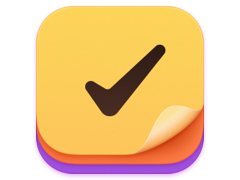
Finalist for iOS: A love letter to paper planners
A Quick, Possibly Incomplete Guide to What Gets Installed by the Google Desktop Installer
Wednesday, 4 April 2007
Mac software is usually distributed in a way that encourages simple drag-and-drop installation. A disk image or zip archive that the user opens, then a single file (or bundle) that the user can drag to somewhere such as the Applications folder. Uninstallation in such cases requires dragging the same file to the Trash.
When that’s not possible or feasible, usually due to software that requires additional components, I much prefer when software uses Apple’s own installer tool. One of the nice features of Apple’s installer is the Show Files command in the File menu, which gives you a nice listing of everything the installer is going to install, before it happens.
Today, Google released Google Desktop for Mac, which, in a nutshell, is more or less a competitor to Spotlight. I’ve only had time to give it a cursory examination, but it’s clearly a deep and complex set of software. I say “set” because Google Desktop is not just one piece of software, it’s a system with numerous components. A simple drag-and-drop installation wouldn’t work.
But Google doesn’t use Apple’s standard installer, either. Google Desktop is delivered using another new Google app, called Google Updater. This app is a meta installer for various Google Mac apps, including, as of today, Google Desktop, Earth, Notifier, and Picasa Uploader. It doesn’t contain the software for any of these apps; instead, it downloads the latest version when you choose to install or update one of them. It also provides a simple one-button interface for uninstalling these apps.
It’s a slick, easy-to-use piece of software, but alas, it lacks anything like the aforementioned Show Files feature of Apple’s installer. There’s no way to tell what files it’s going to install, or where.
This matters with Google Desktop, because there are a lot of files, and they’re installed into some interesting — if not suspicious — locations.
I won’t install software like this on my main machine without knowing everything that’s going to be installed. So I installed Google Desktop on a test machine — an iMac G4 running Mac OS X 10.4.9. Before the installation, I used the Unix ls command to generate a list of every file on the startup drive. I ran the same command again after installation and searched for differences.
Update: It ends up that behind the scenes, Google Updater does its thing by downloading and installing software via standard .pkg installer packages, which means they leave behind BOM (“bill of material”) receipts in /Library/Receipts/, and so you can inspect them with the lsbom tool to see what was installed where. That doesn’t do you any good before you run Google Updater, though.
/Applications/ — Two apps are installed here, Google Desktop.app and Google Updater.app. Google Desktop.app is the software that shows you the sort of Quicksilver-ish query and results window when you tap Command-Command to invoke Google Desktop.1
/Library/InputManagers/GoogleModLoader/ — Uh-oh. Google Desktop installs an input manager hack in the local domain Library folder. That means it is installed for all users on the machine, and injects code into every Cocoa application you launch. Google Updater does not give you the option to install such files in your per-user Library folder.
A discussion of why input managers are suspect is beyond the scope of this article. Matt Neuburg’s “Are Input Managers the Work of the Devil?” TidBits article is a good introduction and overview. Also relevant, especially with regard to installing these things silently, is my own piece on Smart Crash Reports.
/Library/Application Support/Google/ — Two things here. One is a second app bundle named “Google Updater.app”. I’m not sure what the difference is, but the Google Updater.app in the /Applications/ folder weighs just 108 KB, the one here in /Library/Application Support/Google/ weighs 2.8 MB. My guess is that this is the real updater app, and the one in /Applications/ is just a springboard that launches this app.
The second thing in this folder is a folder named Mods. Inside are three bundles: CaminoGoogleDesktop.gmod, SafariSearchResults.gmod, and SafariWebHistory.gmod. I presume these “mods” are the code bundles injected by the GoogleModLoader input manager. Judging by the names, that means the only apps that are targeted by these “mods” are Safari and Camino. I don’t know what they’re supposed to do; none of the Google Desktop documentation seems to say. The gist seems to be GoogleModLoader is more or less like SIMBL — a meta-hack framework for input manager patches that ostensibly target specific applications.
/Library/Google/Google Desktop/ — This is where the index files are stored. On my test system, they’re about 60 MB for a system with about 70 GB of data on disk.
/Library/LaunchDaemons/ — Two files for launchd here: com.google.Desktop.Daemon.plist and com.google.Desktop.StatsUploader.plist
/Library/PreferencePanes/ — GoogleDesktop.prefpane is the System Prefs panel that lets you configure the options for Google Desktop.
/System/Library/Frameworks/CoreServices.framework/Versions/A/ Frameworks/Metadata.framework/Versions/A/Support/Spotlight/ — This one is baffling to me. My understanding is that it’s a major no-no for third-party software to install anything in the /System/Library/ hierarchy other than kernel extensions. Google creates this “Spotlight” folder, which contains a binary file named “mdimport”. I presume this is how Google Desktop piggybacks on Spotlight for file system notifications using the same exclusion rules as Spotlight.
Is this legitimate? I’d love to hear from anyone at Apple or Google about this, on or off the record.
Speaking of kernel extensions, there is /Library/Google/Google Desktop/GoogleDesktopDaemon.bundle/Contents/Resources/ GDFSNotifications.kext. It’s not installed in the standard /System/Library/Extensions/ folder, but if you poke around with
kextstat | grep googleat the command line, you can see that it gets loaded dynamically. (Thanks to Jon Wight of Toxic Software.)
There are also a bunch of cache files in various Library/Cache folders, and the search indexes for each user seem to be stored in ~/Library/Application Support/Google/Google Desktop/Index/.
Uninstalling
Uninstalling seems to work as you’d hope. The uninstaller offers to leave your indexes behind, which is a nice touch. All of the software is removed when you uninstall — the apps, the GoogleModLoader input manager, and the “mod” hacks themselves. Some folders and preference files are left behind, but they’re inert. It seems safe to say you can try Google Desktop out, and if you don’t like it, you can use the Google Updater to uninstall it, leaving no significant detritus or software behind.
The Processes
After installing Google Desktop, the following processes are launched when you log in and run in the background, along with how much real memory they consume, according to Activity Monitor:
- Google Desktop (this is the app you see in the Dock) — 11 MB
- GoogleDesktopAgent (there are two copies of this process) — 8 MB
- Google Updater Helper — 3 MB
- GoogleDesktopDae — 24 MB
That’s about 45 MB of real memory. Not huge, but significant.
-
I.e. a double-tap on the Command key. Which is a very clever shortcut — I like it. ↩︎
| Previous: | EMI to Offer DRM-Free Online Music |
| Next: | Apple Computer |
