By John Gruber
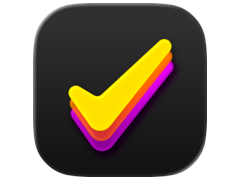
Finalist for iOS: A love letter to paper planners
- Oregon Judge Ordered Woman to Type in Her iPhone Passcode So Police Could Search It for Evidence Against Her
-
Aimee Green, reporting for The Oregonian (via Dave Mark at The Loop):
Police wanted to search the contents of an iPhone they found in Catrice Pittman’s purse, but she never confirmed whether it was hers and wasn’t offering up a passcode. Her defense attorney argued forcing her to do so would violate her rights against self-incrimination under the Fifth Amendment of the U.S. Constitution and Article 1 Section 12 of the Oregon Constitution.
But a Marion County judge sided with police and prosecutors by ordering Pittman to enter her passcode. On Wednesday, the Oregon Court of Appeals agreed with that ruling — in a first-of-its-kind opinion for an appeals court in this state.
This is bullshit — being forced to produce a password is clearly a violation of the Fifth Amendment. If you’ve got the password written down on a sticky note and the police get a warrant to search your home and find it, that’s evidence. But being compelled to produce something in your mind is the definition of self-incrimination.
A password is different than biometric authentication. There are debates on whether law enforcement should be able to compel someone to provide their fingerprint or look at a facial recognition scanner to unlock a device. Are they allowed to just wave your phone in front of your face? (With a Pixel 4, closing your eyes won’t protect you.)
As a reminder, you can temporarily disable Touch ID and Face ID just by going to the power-down screen. On a X-class iPhone, that means pressing and hold the power button and either volume button for a second or two. Once your phone is at this screen, even if you tap “Cancel”, you must enter your passcode to unlock the phone. If you’re ever worried about anyone — law enforcement or otherwise — taking your phone from you and unlocking it with your face, just squeeze those two buttons. You don’t even need to take it out of your pocket or purse — you’ll feel haptic feedback once you’ve held the buttons long enough. And, if you keep holding the two buttons down for five seconds, your iPhone will call emergency services and contact your emergency contacts.
★ Friday, 18 October 2019
