By John Gruber

Simplify integrations with WorkOS Pipes.
Apps of the Year, 2004
Wednesday, 16 February 2005
Six weeks late but better than never, here are my favorite new Mac apps from 2004. The rules are simple: these are the apps released last year that I like best.
Plus a few others that deserve mention.
Interarchy 7
File transfer apps constitute a very crowded class of Mac software. I’m not sure of any other category where there are so many reasonably serious contenders. But at the top of the heap are two: Panic’s Transmit, and Stairways Software’s Interarchy. My hunch — based mostly on people I know personally, and thus a small sample size — is that Transmit users tend to be younger and/or newer Mac users; whereas Interarchy users tend to be older and longer-term Mac users.
Interarchy’s roots go back at least as far as December 1993, when Peter N Lewis released Anarchie 1.0 — which was before the Mac OS even offered built-in support for TCP/IP networking. (The “archie” in “Anarchie” comes from Archie, a long-since forgotten search engine for public FTP servers.) Anarchie’s primary rival during the System 7 era was Jim Matthews’s Fetch, which Matthews originally developed in 1989 as an in-house tool for use at Dartmouth College.
Anarchie and Fetch were both terrific apps — small, fast, and stable. Both offered robust support for then-new Mac technologies such as AppleScript and the Drag Manager (yes, that’s right, a decade ago, good drag-and-drop support was a high-end feature). Their primary difference, to my mind at least, was in terms of their windowing metaphors. Anarchie worked like the Finder, creating a new window to display the contents of each FTP directory you opened. Fetch worked like a browser, using a single window for each connection.
As much as I was (and remain) an enormous fan of the old Finder’s “each folder opens in its own window” metaphor, for remote file access via a protocol such as FTP, I’ve always preferred the single-window metaphor. Thus, for most of the ’90s, I was predominantly a Fetch man.
Back in 2000, when Stairways changed the name of the app from Anarchie to Interarchy, they also changed the scope of what the app did. Rather than focusing solely on FTP, they turned the app into a sort of Swiss Army knife networking toolkit, rolling together into one app several other network diagnostic utilities which Stairways had previously developed as separate apps. Some of the features were minor (e.g. support for the finger: protocol), and others were quite powerful (e.g. a network traffic monitor that can record all incoming and outgoing network traffic to your machine).
The other big change in the move from Anarchie to Interarchy was that the entire user interface became skinnable, via plug-in packages they called “magic wands”. It was, more or less, analogous to the skinnable UIs of music-player apps like SoundJam and Audion. I considered it utterly silly, and apparently so did others — Stairways quietly de-emphasized “wands” in subsequent Interarchy releases. This lack of focus led me to lose interest in Interarchy as an FTP app. Or more specifically, it led me to stick with my copy of Anarchie 3.
Starting around 2001, my use of Fetch waned as well, as the sites I worked on began switching from FTP to SFTP. (Even today, Fetch doesn’t support SFTP, although it is slated for the next major release.) The first app I used for SFTP was MacSFTP, a relatively unheralded little gem by Jean-Pierre Stierlin. Later on, I switched to Panic’s Transmit, version 2 of which was rewritten specifically for Mac OS X. Transmit certainly has a more polished UI than MacSFTP, and also offers more features and a bit more configurability. However, MacSFTP offers a much better AppleScript interface than does Transmit.
Thus, for most of 2003, I used Transmit for GUI access to SFTP, and MacSFTP for automating a few tasks via AppleScript.
Enter Interarchy 7
When Interarchy 7 was released last year, I was intrigued. It too had been rewritten specifically for Mac OS X (and in a very nice gesture, Stairways made Interarchy 6.3 — the last version that ran on Mac OS 9 — available as a free download). Here are the features that made me decide to give Interarchy 7 a shot:
It now defaults to a browser-style interface, exactly what I prefer for a file-transfer app. (But there’s a preference to always open folders in new windows, if that’s what you prefer.)
Aesthetically, it instantly struck me as a very well-done Aqua app; the Interarchy web site has a page full of screenshots to prove it.
Interarchy 7 supports tabs, very similar to those in Safari. (In fact, if you tweak Safari’s nib file to turn off the brushed metal theme, Interarchy’s tabs are nearly identical to Safari’s.) ⌘T creates a new empty tab, ⌘-double-click opens a directory in a new tab.
Interarchy’s list view supports hierarchical disclosure triangles, much like the Finder’s. I’ve wanted disclosure triangles for S/FTP list views for years; now that I have them in Interarchy, I use them nearly every day.
Column and icon views, much like the Finder. I tend to use list view almost exclusively, but you can pretty much view files however you like with Interarchy 7.
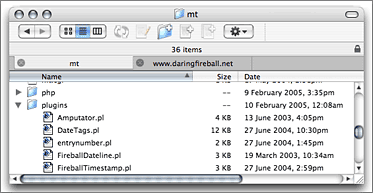
Plus, Interarchy 7 offers all of the things previous versions were well-known for:
Fast, reliable network connections. New connections open quickly; open connections never drop.
Terrific AppleScript support, including recordability. Anarchie and Interarchy have always had superior AppleScript support.
Pretty good documentation.
Great support for remote file editors (i.e. “opening” files in BBEdit (or another text editor) over SFTP), including the ability to open files for editing by double-clicking on them.
Low resource use. (As I write this, I’ve had Interarchy running non-stop for several days, with two or three connection windows and up to 10 tabs; it’s only using 5.5 MB of private memory.)
Fast, easy-to-configure, easy-to-invoke mirroring to sync local and remote folders.
New single-user licenses for Interarchy start at $39 (USD) — about $10-15 more than most competing apps, but it’s easily worth the premium. Plus, upgrade pricing is generous — I upgraded from Anarchie 3 for just $19, a pittance considering I hadn’t sent Stairways a dime since 1999.
What’s great about Interarchy isn’t that it has tons of features (although it does), but that its features are so well done. It’s the attention to detail that makes Interarchy a pleasure to use. In almost every way, it simply works exactly how I expect and want an S/FTP client to work.
The end result is that since I switched to Interarchy 7 last March, it’s the first time I’ve been satisfied with a file-transfer app in nearly 10 years.
Affrus 1.0
Late Night Software’s flagship product is Script Debugger, far and away the best AppleScript editor — and, of course, debugger — available.
Last March, Late Night released Affrus 1.0, a $99 (USD) editor and debugger for Perl. It is both simple and powerful. Its basic operation is exactly what you’d expect (especially if you’ve ever used Script Debugger):
Perl scripts are displayed with highly configurable syntax coloring, as well as function navigation. Perl’s syntax is highly flexible, which makes it notoriously difficult for other software to parse; Affrus does a fine job.
Debugging is controlled via the normal conventions of an IDE debugger: you can set breakpoints, step into or over subroutine calls, step into modules, and pretty much step through each line of your scripts from beginning to end.
While debugging, it’s easy to observe the contents of complex data structures (such as, say, a hash of hashes).
A command-line ‘affrus’ tool acts as a stand-in for Perl, accepting parameters as well as STDIN; the only difference from calling the regular ‘perl’ tool is that your script opens in Affrus for debugging. This makes it a cinch to invoke.
Plus — and this is not surprising given its pedigree — Affrus is itself a wonderfully scriptable application via AppleScript. (Although it would be a nice touch if you could script it using Perl, too. E.g. something analogous to BBEdit’s Unix Filters, for modifying the text content of a window.)
If $99 strikes you as a lot of money to pay for a text editor that just does Perl, you either don’t need a Perl debugger or you’re missing the point. While Affrus can indeed serve as a fine text editor for writing Perl, it is in no way intended as a replacement for a general text editor. In fact, Affrus supports BBEdit and TextWrangler as external editors (and conversely, BBEdit and TextWrangler support Affrus as the target of their #! menu’s “Run in Debugger” command).
The point of Affrus is debugging, and no other editor for Mac OS X
offers what Affrus does. The ‘perl’ command line tool offers its own
debugging mode, of course, and if you like it, well, you can save
your money for something else. To me, the point of Perl’s built-in
debugger is that it allows something such as Affrus to be built on
top of it; prior to Affrus, I typically “debugged” my Perl code the
old-fashioned way — by sprinkling extra print statements wherever
I wanted to observe data values in my code.
If you write a lot of Perl, Affrus, quite simply, can save you a tremendous amount of time. And if you’re writing Perl professionally, that time is money.
Outstanding Help
It’s also worth mentioning that Affrus ships with extraordinary documentation. This isn’t surprising, considering that it was written by Matt Neuburg, whom I consider the best technical writer in the business. But what is surprising is the nature and format of the documentation. First, Affrus ships with a 37-page PDF document, titled “Getting Started With Affrus”. It’s well-written and does exactly what its title claims.
But where Affrus’s documentation enters a league of its own is its help. Yes, the help files — the documentation you access via the Help menu, which consists of HTML files displayed in the Mac OS X Help Center application. The sort of help files which, if you’re like most Mac users, especially the sort of technically savvy ones who might be interested in something as esoteric as a debugger for Perl, you completely ignore. Help is ignored because it tends to utterly suck. (Apple, I am looking in your direction.)
Ignoring Affrus’s help would be tragic, because it not only doesn’t suck, it is quite simply the finest software documentation I have every encountered. It’s not just that it’s well-written, detailed, accurate, and complete. It’s that it truly takes advantage of the nature of hypertext. It is cross-referenced and cross-linked out the ying-yang. If you have a specific question, it is easy to find the answer and jump to it directly. (And every question I’ve ever had about Affrus is answered in the help documentation.) But if you want to read the documentation linearly, from beginning to end, it’s easy to do that too.
Affrus’s help isn’t just good when compared against the deplorable state of your average help book (“Help isn’t available for >insert app name<”) — it’s just plain great by any standard.
(If you’re a technical writer, I urge you to download the Affrus demo and examine its help, even if you have no interest in using Affrus. Even better, Mr. Neuburg wrote an article for O’Reilly’s MacDevCenter describing how Affrus’s help was produced using Tinderbox.)
It Is, However, a One-Point-Oh
I recommend Affrus wholeheartedly, but that’s not to say it doesn’t have plenty of room for improvement. There are only two types of 1.0 products: those which ship with missing features, and those which never actually ship.
Two big features are missing from Affrus 1.0:
- Debugging CGI scripts
- Support for debugging languages other than Perl
But for what it’s worth, Late Night Software’s Mark Alldritt has acknowledged both of these as features he’d like to add in the future. Regarding CGI debugging:
There are three forms of CGI debugging that I’m trying to provide for in future versions of Affrus:
- apache CGI debugging
- mod_perl debugging
- CGI simulation with the Affrus UI
Regarding support for other languages:
Affrus is designed to support multiple languages. We had to pick one to focus on for a 1.0 release and we chose Perl, but in a future version we are going to offer Python (so far, we have received a vast number of requests for Python support and only a few for Ruby).
See Also
Simon Cozens wrote a more feature-oriented review of Affrus for Perl.com back in May.
Late Night Software is currently offering a bundle: Affrus 1.0 and Script Debugger 3.0 for $239 (USD) — which saves you $49 off their regular prices.
SpamSieve 2.2
Michael Tsai’s SpamSieve epitomizes the idea of utility software that does one thing, and does it well. What SpamSieve does is identify spam in your email, and it does so with accuracy that approaches perfection.
SpamSieve 2.2 was released in August, ostensibly as a relatively minor feature to SpamSieve 2.x. My results with 2.2 (and continuing up through the current 2.2.4 release) have been a decided and noticeable increase in accuracy. SpamSieve went from great to really great.
From September through now, its overall accuracy has steadily increased from around 99.5 percent to 99.8 percent. More importantly, when it’s wrong, especially regarding false positives (good messages incorrectly flagged as spam), it tends to only err with edge cases. E.g. a thrice-forwarded joke from a mouth-breathing Hotmail user.
Here are my stats from 1 December 2004 through 14 February 2005:
| Filtered Mail |
| 7960 Good Messages |
| 16469 Spam Messages (67%) |
| 215 Spam Messages Per Day |
| SpamSieve Accuracy |
| 29 False Positives |
| 29 False Negatives (50%) |
| 99.8% Correct |
In addition to 2.2’s even-better general accuracy, another change in my use of SpamSieve in 2004 led to a significant improvement in its overall effectiveness. What I did was switch to labeling messages differently based on their scores assigned by SpamSieve. By default, my email client (Mailsmith) treats SpamSieve’s scoring as binary — each message is flagged as spam or not-spam.
However, using AppleScripts available for download from Mr. Tsai’s web site, you can instead access the raw scores SpamSieve assigns to each message: a number ranging from 0 (not spammy at all) to 100 (smells like spam from a mile away).
So I have a filter in Mailsmith that runs an AppleScript against each incoming message. The script gets each message’s spam score from SpamSieve. If the score is less than 50, the message is considered not-spam. If the score is 91 or higher, it’s considered spam, assigned a custom message label, and moved to my spam box. But if the score is between 50 and 90, it’s considered suspected spam. These messages are still moved to my spam box, but they’re assigned a different message label than higher-scoring spam.
I keep my spam box sorted by label; thus, I can easily scan through my “suspect” spam messages once or twice a day.
This is an incredibly powerful technique — mainly because SpamSieve 2.2 has gotten so much better about assigning very high scores to most spam messages.
For example, at this moment, I have about two days’ worth of spam in my spam box: 372 messages. Of those, only 13 messages are labeled as “suspected” spam; the other 359 were scored at 91 or higher.
I only manually review my suspected spam. That means in two days, I’ve only needed to glance at 14 messages — 13 spams and one false positive. It was easy to spot the false positive, because I only had to pick it out from around a dozen messages.
In the six months or so that I’ve been using this technique, I’ve found only one false positive that came in with a score 91 or higher — a ticket confirmation message from Southwest Airlines, from whom I’d never before purchased tickets. I found the message in my spam box because I looked for it when it didn’t appear in my inbox a few minutes after I completed the transaction on Southwest’s web site. It’s certainly possible that there have been other such high-scoring false positives that I didn’t detect, but if so, it was never anything important.
In short, by using AppleScript, you can get SpamSieve to offer a response other than just “spam” or “not spam” — you can find out when it’s a “maybe”. By only reviewing the maybes, I’ve cut down tremendously on the amount of spam I need to review manually.
This is where I’ve found SpamSieve 2.2’s accuracy to be most improved over SpamSieve 2.1 and earlier. It now assigns the vast majority of my spam very high scores, whereas in previous versions, many more messages that were indeed spam were flagged with lower scores — which meant I had many more messages that I needed to review manually before trashing them.
Further Reading
I interviewed Michael Tsai in September 2003.
BBEdit 8.0
I wrote an extensive review of BBEdit 8 shortly after it shipped in September, and I don’t really have much to add above what I wrote then. It’s a terrific update to my all-time favorite app.
Honorable Mentions
Three other apps deserve mention:
I would have included both Quicksilver and NetNewsWire 2 on the list, if not for the fact that both are technically in “beta”. I put that in quotes because in both cases, we’re talking about public betas that are in such widespread use that they stretch the concept of beta software to the limits of credibility.
E.g., in NetNewsWire’s case, in the month of February to date, 46 percent of the hits to my main RSS feed are from people using 2.0 “betas” of NetNewsWire or NetNewsWire Lite; only 30 percent are using NetNewsWire 1.0.x. (And yes, NetNewsWire’s combined market share is that high among DF readers.) I’m not sure how it can be a “beta” if more people are using it than are using the non-beta 1.0.x releases.
Private betas are another matter, but I’m seriously questioning whether it’s worth making a distinction between public betas and release software. If next year I assemble a list of apps of the year for 2005, I may well decide that public betas are fair game for inclusion. My thinking for not including them as betas is that they ought to count for the year in which they come out of beta — but of course, that assumes Quicksilver is ever going to come out of “beta”.
As for OmniWeb 5, I spent much of 2004 using it as my primary web browser. I was effusive with praise for many of its features in my initial review of the OmniWeb 5.0 public beta, and it only got better as a proper (non-beta) release.
However, a few weeks ago I bit the bullet and switched back to Safari. Quite simply, the reason was performance. Safari feels much faster than OmniWeb, and it tends to use much less memory.
This might not matter for people with faster CPUs and/or more RAM than in my iBook, but for me, the result was that OmniWeb felt a bit slow whenever I had more than a handful of open windows — which is pretty much all time. Not super-slow — more like the way the entire UI in Mac OS X 10.0 felt slow. Mouse clicks taking an extra fraction of a second to register, that sort of thing.
It’s also the case that I prefer Safari’s page rendering. OmniWeb plays strange games with certain fonts (Bitstream Vera Sans italic, for example, gets an extra dose of faux-italic slanting applied when displayed in OmniWeb), and worst of all, it insists upon anti-aliasing Monaco 9 and 10, which is just wrong.
The Omni Group’s modified version of WebCore is a very good renderer, but it’s not as good as the standard Web Kit renderer.
What I miss most about OmniWeb:
- Per-site display preferences
- Automatic saving and restoring of state on quit and launch
- AppleScript access to tabs
- The ability to drag tabs between windows, or to rearrange their order within a single window
It’s quite possible that if my main Mac were a G5 with 1 GB or more of RAM, OmniWeb 5 would have made the list. But it’s not, and so it didn’t.
