By John Gruber
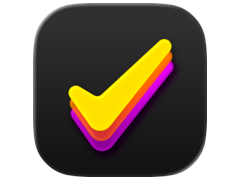
Finalist for iOS: A love letter to paper planners
The iPad Pro
Wednesday, 11 November 2015
First impressions last a lifetime, goes the adage. You’re going to have to forget your first impressions of the iPad to understand the iPad Pro.
When Apple introduced the original iPad in 2010, it was explicitly positioned in a new role for a device — somewhere between an iPhone and a MacBook. That seems obvious, but the problem, for the iPad, is that people loved their iPhones and MacBooks. The only way iPad would succeed, Steve Jobs said, was if it were “far better at doing some key things” than either an iPhone or MacBook.
Apple succeeded. Simply by nature of having a bigger display, the iPad was better than the iPhone for numerous tasks — watching videos or reading long-form text, to name just two. No one would dispute that bigger displays are better for certain tasks — you can prove the productivity gains.
What made the iPad better than a MacBook, in at least some ways, was more subjective than objective. Objectively, a MacBook was faster, by a large factor, could multitask, and offered a rich library of serious productivity apps. A Mac was, simply put, more powerful than an iPad — both in terms of hardware and software. The iPad had some objective advantages — battery life and the pixel density of its display are two that come to mind.1
The trade-offs were obvious. The iPad offered the same conceptual simplicity and intimacy as the iPhone, with the “lean-back” ergonomics of a tablet, at the cost of power — hardware performance and software complexity.
It was, in short, just a big iPhone. To the eyes of many in the tech industry, “just a big iPhone” was damning. They wanted the iPad to impress in terms of power. To the eyes of tens of millions of users, however, “just a big iPhone” was strong praise. An iPhone with a 10-inch display sounded just great.
The intervening five years have turned all of this upside down. The iPad Pro now impresses solely by dint of its engineering. Anyone who doesn’t see this is blinded by their established impressions of the first few iPads.
For the moment, put aside the form factor differences (tablet with optional keyboard vs. hinged clamshell), conceptual differences in iOS and OS X (direct touchscreen manipulation of full-screen apps vs. a mouse pointer and tiled windows) and software differences (simpler iOS apps vs. more complex OS X apps). All those points are worth consideration, but for now, put them aside. Right now, today, the iPad Pro is a peer to the current lineup of MacBooks in terms of computational hardware performance.
The iPad Pro is without question faster than the new one-port MacBook or the latest MacBook Airs. I’ve looked at several of my favorite benchmarks — Geekbench 3, Mozilla’s Kraken, and Google’s Octane 2 — and the iPad Pro is a race car. It’s only a hair slower than my year-old 13-inch MacBook Pro in single-core measurements. Graphics-wise, testing with GFXBench, it blows my MacBook Pro away. A one-year-old maxed-out MacBook Pro, rivaled by an iPad in performance benchmarks. Just think about that. According to Geekbench’s online results, the iPad Pro is faster in single-core testing than Microsoft’s new Surface Pro 4 with a Core-i5 processor. The Core-i7 version of the Surface Pro 4 isn’t shipping until December — that model will almost certainly test faster than the iPad Pro. But that’s a $1599 machine with an Intel x86 CPU. The iPad Pro starts at $799 and runs an ARM CPU — Apple’s A9X. There is no more trade-off. You don’t have to choose between the performance of x86 and the battery life of ARM.
We’ve now reached an inflection point. The new MacBook is slower, gets worse battery life, and even its cheapest configuration costs $200 more than the top-of-the-line iPad Pro. The iPad Pro is more powerful, cheaper, has a better display, and gets better battery life. It’s not a clear cut-and-dry win — MacBooks still have more RAM (the iPad Pro, in all configurations, has 4 GB of RAM, although Apple still isn’t publishing this information — MacBook Pros have either 8 or 16 GB), are expandable, and offer far more storage. But at a fundamental level — CPU speed, GPU speed, quality of the display, quality of the sound output, and overall responsiveness of interface — the iPad Pro is a better computer than a MacBook or MacBook Air, and a worthy rival to the far more expensive MacBook Pros.
The entire x86 computer architecture is living on borrowed time. It’s a dead platform walking. The future belongs to ARM, and Apple’s A-series SoC’s are leading the way.
The A9X didn’t come out of nowhere. Watching Apple’s A-series chips gain on x86 over the past five years, we’ve all been speculating about whether Apple might someday start using ARM chips in MacBooks. As of now, it’s only a question of whether they want to.
What Apple Means by ‘Pro’
With the Mac Pro, the “pro” really does stand for “professional”. There’s pretty much no reason for anyone to buy a Mac Pro unless their work is computationally expensive. There aren’t many people left whose work is slowed down regularly by the performance of their computer. The Mac Pro is aimed at that market. (That said, a higher-end iMac will outperform a Mac Pro in many tasks that aren’t well-suited to multicore parallel computing. The Mac Pro is due for an update.)
With the MacBook Pro, on the other hand, “pro” isn’t really short for “professional”. It’s more like “deluxe” — a signifier that it’s a higher-end product than its non-pro siblings. Faster, better, and accordingly higher-priced. A MacBook Pro with 1 TB of SSD storage is indeed a terrific portable computer for “professional” use by, say, a photographer or film editor or software developer — people who truly stretch the performance of any computer today, portable or otherwise. But a decked-out MacBook Pro is also a terrific and perfectly reasonable choice for anyone who can simply afford one. MacBook Airs don’t have retina displays (and likely will never be upgraded to offer them), and the one-port MacBook is relatively slow.
The iPad Pro is “pro” in the way MacBook Pros are. Genuine professionals with a professional need — visual artists in particular — are going to line up for them. But it’s also a perfectly reasonable choice for casual iPad users who just want a bigger display, louder (and now stereo) speakers, and faster performance.
Anyone tying themselves in knots looking for a specific target audience for the iPad Pro is going about it the wrong way. There is no single target audience. Is the iPad Pro meant for office workers in the enterprise? Professional artists creating content? Casual users playing games, watching movies, and reading? The answer is simply “Yes”.
Smart Keyboard and Converting to a Laptop Form Factor
So unlike the original iPad of 2010, which carved out new territory between that of an iPhone and MacBook, the iPad Pro is clearly an alternative to a MacBook. I’m sure someone out there will carry both a MacBook (of any sort) and an iPad Pro while traveling, but I don’t really see the sense of that. The iPad Mini makes perfect sense as a travel companion to a MacBook. The iPad Air does too — especially for someone who watches a lot of video or prefers larger type while reading. But the iPad Pro stands as an alternative to a MacBook. If you want to carry a MacBook, you want a smaller, lighter iPad as a companion, and you don’t need a keyboard for it. If you want to carry an iPad Pro, you might as well get the Smart Keyboard cover and leave the MacBook at home.
The trade-offs are varied. If you don’t type much, or don’t mind using the on-screen keyboard when you do, you’re probably already sold on the iPad-as-primary-portable-computer lifestyle. If you do type a lot and want a hardware keyboard, the appeal of the iPad Pro is going to largely hinge on your affinity for the Smart Keyboard.
I’ve been using this iPad Pro review unit (128 GB, with cellular — top of the line kit, natch) for eight days, and most of that time I’ve had the Smart Keyboard attached. For just plain typing, it’s not that bad — I’ve written this entire review using it, Federico Viticci-style. I went into it thinking that my biggest complaint would be the keys themselves — I like my keyboards clicky, with a lot of travel. But I adjusted to it pretty quickly, and I kind of like the way it feels, as a tactile surface. It almost feels like canvas.
My complaints and frustrations are more from the software, both iOS 9.1 itself and individual apps, both from Apple and third-party developers. Trying to use the iPad Pro as a laptop with the Smart Keyboard exposes the seams of an OS that was clearly designed for touchscreen use first. These seams aren’t new — I’m sure anyone who has tried using an iPad of any sort with a paired Bluetooth keyboard has run into the same things. This is simply the first time I’ve tried using an iPad with a hardware keyboard for an extended period for large amounts of work.
I almost wrote “for large amounts of writing” in the preceding paragraph, but the problems with an iPad and a hardware keyboard are more than about typing. A large part of my work is reading, and with a laptop, the keyboard is a big part of the reading experience. In fact, with the iPad Pro, the keyboard is even more important than it is on a MacBook — and today, it falls short.
Here’s what I mean. First, when the iPad Pro is open with the keyboard attached, holding your arm up to touch the screen for anything longer than a moment or two is ergonomically uncomfortable. Apple has stated for years that this is why they don’t make the displays on MacBooks or iMacs touchscreens (that, combined with the relatively tiny click targets of Mac OS X, which are designed for very precise mice and trackpads, not imprecise finger tips). Scrolling through a long document using the iPad Pro touch screen is uncomfortable when it’s in laptop position. Going through a slew of new emails, likewise. In laptop mode, I want to use the keyboard for these things — and in most cases, because of bugs and/or software limitations, I can’t. That the keyboard falls short in these cases is even worse on iPad than it would be on a MacBook, because a MacBook has a trackpad. The point is, if my fingers are on the keyboard, I don’t want to move my hands. With a trackpad, I don’t have to. With the iPad Pro, I do.
It’s an ancient (meaning dating back to the Classic era) Mac convention that in a read-only scrolling view, you can use the space bar to page down. When your eyes get to the bottom of the display, you can just hit space and the view should scroll to show the next screen full of content — with the last line or two of the previous screen now repeated at the top of the new screen to provide context as your eyes move from the bottom to the top of the display. This works almost everywhere on OS X, and anywhere it doesn’t work should be considered a bug.
On iOS 9.1, Safari tries to support this, but it is dreadfully buggy. Instead of paging down just less than one screen-height of content, it pages down about 1.5 screen-heights of content. It literally scrolls right past huge amounts of content, rendering the feature completely unusable.
Here’s a sample page I’ve created to illustrate. It’s just a simple text file with 1,000 lines, numbered in order. When I view that on my MacBook Pro, I see lines 1–45 (and half of line 46). When I hit space to page, the view scrolls and I now see lines 44–89. Hit space again and the view scrolls to show lines 88–132.
On iPad Pro, I see lines 1–49 initially. But when I hit space to page down, the view scrolls to show me lines 75–123. Lines 50–74 are completely skipped past. It’s not even just a line or two — it’s huge chunks of text. This happens in all web pages in Safari on iOS 9.1, and it is not specific to the iPad Pro and Smart Keyboard. I see the exact same behavior on any iPad with a paired Bluetooth keyboard.
Mail is another app in which, on my Macs, I depend heavily on the keyboard for scrolling and selection. On iPad, Mail does let you move from message to message using the keyboard (⌘↓ and ⌘↑), but it doesn’t support scrolling the actual message content — the space bar does nothing, and the Smart Keyboard doesn’t have a proper Page Down key.
The space bar doesn’t work as a Play/Pause toggle for audio or video, either. I think it should.
I don’t think it’s inherently problematic that iOS has no conceptual support for a mouse pointer, and thus can’t work with any sort of trackpad. But, given this constraint, good support for navigating as much of the UI as possible using the keyboard is more important on the iPad than it is on the Mac. But iOS’s support for navigating using the keyboard is worse.
Another problem: when editing a long document, if you use the arrow keys to move the insertion point above the first line on screen or below the last line on screen, the insertion point just disappears off screen. The view doesn’t scroll to keep the insertion point visible, which is clearly what should happen (and does happen on OS X). Surely iOS will work this way eventually, but right now it still shows its roots as a touchscreen OS where a hardware keyboard is a decided second-class citizen.
All is not lost, however. ⌘-Tab works for app switching just like it does on the Mac. Tap it and release and you switch to the most-recently used app. Tap it and keep holding down ⌘ and you get a visual switcher showing the 10 most-recently-used apps. (Again, this works with any hardware keyboard connected to any iPad — it’s just that this has been the first time it’s been relevant to me, personally.) The Smart Keyboard lacks a Home button, but there is a system-wide shortcut that maps ⌘-Shift-H to “Home”. Not bad, but once you’re at the iOS home screen, there’s not much you can do without touching the screen. For a few days, I sort of wished that I could use the arrow keys to navigate the home screen, with the selected app icon popping “up” like in the “focus” UI of the new Apple TV. But that idea, I suspect, is too far afield from the regular touchscreen-based UI of the iOS home screen. My keyboard idea requires a select-then-act two-stage model — the regular touch-based launcher is single-stage: just tap.
But then I realized that the problem I wanted to solve wasn’t that I wanted the home screen to be keyboard-navigable. The problem was that I wanted to use the keyboard to launch apps that weren’t listed in the ⌘-Tab switcher. To do that on iOS without a hardware keyboard, you go home, then tap the app. With a keyboard, though, you can do it, just in a different way.
Hit ⌘-Space system wide, and you’ll be taken to the home screen’s system-wide “Quick Search”. It’s like the iOS equivalent of Spotlight. Start typing the name of the app you want to launch, and there it is.
But go ahead and play a sad trombone wah-wah here, because at this point, you still have to pick your arm up and touch the screen to launch the app. You can also use Quick Search for starting a web search in Safari, or anything else. But you can’t use the keyboard arrow keys to navigate the list of results. (Another problem with Quick Search using the keyboard: you have to wait a second or so for the Quick Search text field to accept input. I’m pretty sure it’s because we’re waiting for the animation to complete — first to show the home screen, then to jump to Quick Search. So if you type ⌘-Space and immediately begin typing what you’re looking for, the first few characters you type are lost. The user should never have to wait for the computer, especially if it’s just for an animation. Any Mac user with muscle memory trained by LaunchBar, Alfred, Quicksilver, or even Spotlight is going to find this enforced delay on iOS maddening.)
This lack of keyboard support is prevalent system-wide. In Messages, if you start a new conversation and type the partial name of a contact, you can’t select from the list of matches using arrow keys or auto-complete the name you’ve partially typed using Tab. You’ve got to — you guessed it — reach up and touch the screen. You can use the arrow keys to select from a list of suggestions in the recipients fields in Mail, however, and arrow keys also work for selecting from the list of suggestions in the Safari location field.
The bottom line is that the potential of the iPad Pro as a laptop is tremendous. The keyboard is just fine for typing, and the magnetic connection between the iPad Pro and the keyboard is surprisingly sturdy. You can absolutely use it as a literal laptop without any worry that the iPad Pro is going to fall off the Smart Keyboard. I even like the 4:3 aspect ratio — it shows more lines of text when reading than my 13-inch MacBook Pro. It also occupies a smaller footprint than an open MacBook Pro, meaning it should fit better on the seatback tray of an airplane. But the lack of pervasive support for keyboard-based UI navigation in iOS is a problem for anyone with longstanding Mac keyboard shortcuts ingrained in their muscle memory.
As an actual cover, the Smart Keyboard does feel thick, and when closed, it bothers me a little that it’s thicker on the outer two thirds (where the keyboard is folded under) than the inner third. I wouldn’t recommend the Smart Keyboard for anyone who doesn’t plan to actually use the keyboard quite a bit. But if you do plan on using the keyboard frequently, the trade-off in thickness (compared to the non-keyboard Smart Cover) is well worth it.
(It occurs to me that for many people, the Smart Keyboard might best be thought of not as a thick cover, but as a thin very portable desktop docking station.)
Keyboard Bugs
I experienced some flakiness with the keyboard throughout the week. Sometimes, system-wide keyboard shortcuts would stop working: ⌘-Tab, ⌘-Space, and ⌘-Shift-H. Typing within apps still worked, and keyboard shortcuts within any given app still worked, but the system-wide shortcuts inexplicably stopped working.
Less frequently, I’ve seen the opposite problem: the system-wide keyboard shortcuts work, but keyboard shortcuts within any given app stop working. (iOS 9 has a very clever feature, by the way: press and hold the ⌘ key and you’ll see a HUD pop-up displaying all keyboard shortcuts available in the current context. This makes keyboard shortcuts more discoverable than they are on the Mac, where they’re spread across multiple menus in the menu bar.)
In either case, I’ve been able to fix these keyboard problems by detaching and re-attaching the iPad from the Smart Keyboard. I don’t know if it’s a bug in iOS 9.1 or a faulty Smart Keyboard. (Apple has shipped me a second Smart Keyboard to test, but it won’t arrive until later in the day, after this review has been published. I’ll update it after the replacement arrives.)
Apple Pencil
It’s about precision: accuracy where you touch (Apple claims sub-pixel precision on screen), accuracy regarding pressure, and low latency regarding what you see on screen. I am not an illustrator, but I do know my own signature. My signature never looks like my actual signature when I have to sign electronically on a point-of-sale terminal. Usually it doesn’t even look close. On iPad Pro with Apple Pencil, it looks exactly like my signature when I sign with paper and ink. My handwriting looks like my handwriting, period (for better or for worse).
All previous iOS devices have touchscreens designed for input from one source: fingertips. Fingertips are relatively fat and capacitive. The relatively fat size and imprecise location of a finger on screen is why tap targets are relatively larger and more spaced apart on iOS than OS X. This is also why third-party styluses for iOS devices have broad tips made of capacitive rubber — they’re more or less fake fingertips. The capacitive touchscreens on iPhones and (non-Pro) iPads aren’t designed for “fine tips”.
Apple has done a few things regarding sampling the screen for input with Apple Pencil. First, there is something new in the display itself — something in the layer between the glass surface and the LCD display, I think. Or perhaps it’s under the LCD? Apple alludes to it in the Jony Ive-narrated video on the Apple Pencil web page, but they’re not really talking about it in detail.
For capacitive (finger) touch, the iPad Pro samples at twice the rate of previous iPads — 120 times per second instead of 60. With the Pencil, though, the iPad Pro samples 240 times per second. The way the Pencil works requires cooperation with the display, and so there’s no way this Pencil could be made to work with existing iPads. The Pencil is not iPad Pro-exclusive out of product marketing spite — it’s exclusive to the Pro because the two were engineered in coordination with each other. And if Apple had designed the Pencil differently, to allow it to work with existing iPads, there’s no way it could have had this level of accuracy, because the tip would have needed to be broader and capacitive. (The Pencil’s tip is not capacitive at all — it doesn’t register as a touch at all on any other iOS device.)
My guess is we’ll start to see Pencil support in future iOS devices in addition to the iPad Pro, starting with the iPad Air 3.
Because the Pencil is round-barreled and has no clip on the cap, I was worried that it would roll around (and eventually, off) a table top. But it’s actually weighted inside, sort of like a Weeble Wobble, so unless it’s on a sloped surface, it won’t roll more than an inch or so before settling in place. In hand, I can’t tell that it’s weighted like this.
I think most people who buy an iPad Pro are going to want a Smart Keyboard. The Apple Pencil is the more technically remarkable peripheral, but I suspect it’ll prove useful to far fewer people. Sketching apps like 53’s Paper and Apple’s own built-in Notes app certainly have appeal and utility to people who aren’t artists, but I suspect a lot of Apple Pencils are going to be bought out of curiosity and then go largely unused.
For actual illustrators and artists, however, the Pencil and iPad Pro seem poised to be a career/industry-changing combination. What has been largely abstract — drawing using a device over here, looking at the results on a screen over there — can now be direct.
Miscellaneous
Weight: The iPad Pro certainly feels heavier than recent iPads, but only in a way that’s commensurate with its increased size. It’s not too heavy.
Audio: The speakers are surprisingly loud. Apple told me the iPad Pro produces three times the audio volume of the iPad Air, and that certainly matches my experience. If you use your iPad as a small TV, the audio improvements might be more meaningful than the bigger display. The four-speaker stereo system is also very clever — no matter which way you rotate the iPad Pro, the top two speakers are for treble and the bottom two for bass.
Snap: Speaking of audio, if there’s a downside to the snug connection between the iPad Pro and the Smart Keyboard, it’s that the magnetic connection makes a rather loud snap when you connect or disconnect it. I can imagine some scenarios — in bed with a sleeping spouse, say — where this might be a problem.
Size classes: I think even Apple’s own apps are still figuring out how best to arrange layouts on this larger display. For example, in Mail, when the iPad Pro is in portrait, it only shows one column at a time. I think there’s clearly enough room horizontally, even in portrait, for a two-pane layout (narrow list of messages on left, wide message detail on right). The iPad Pro in portrait is as wide as the iPad Air in landscape — and the iPad Air in landscape uses two panes for Mail. Third-party developers are going to want to adjust their apps after they get a feel for what it’s like to use the iPad Pro for real.
Battery life: Simply outstanding. I didn’t even plug it in once between Monday and Friday, and it still had plenty of charge left. I’ve been using it for eight continuous hours as I type this sentence, and it still has more than a 50 percent charge remaining.
Missing apps: It’s been like this ever since the original iPad, but it still strikes me as odd that the iPad version of iOS lacks the Calculator, Weather, and Stocks apps. The Mac doesn’t have “apps” for Weather or Stocks, but it does have widgets for them in Notification Center. And it seems downright crazy for a computer not to have a built-in means for doing arithmetic. (Although you can do some arithmetic using Quick Search.)
Touch, Don’t Touch: For the past week I’ve really only used two computers. The iMac on my desk, and this iPad Pro. Today, though, I used my MacBook Pro while the iPad Pro was running benchmarks. And within a few minutes, I did something I have never once done before: I reached up and tried to touch something on the display. Ten minutes later I did it again. I point this out not to argue that I think MacBooks should have touch screens, but simply as an observation that even a lifelong Mac user can quickly get accustomed to the iPad Pro as a laptop.
Conclusion
From a hardware perspective, the iPad Pro strikes me as a seminal device. It runs faster than the Intel x86-based MacBooks, gets better battery life, and costs significantly less. And it has a better display with significantly more pixels than even a 15-inch MacBook Pro.
Software-wise, support for the Smart Keyboard needs to get even smarter — but I’d be shocked if it doesn’t. For me, the iPad Pro marks the turning point where iPads are no longer merely lightweight (both physically and conceptually) alternatives to MacBooks for use in simple scenarios, to where MacBooks will now start being seen as heavyweight alternatives to iPads for complex scenarios.2
Is it a MacBook replacement for me, personally? No. For you? Maybe. For many people? Yes.
It brings me no joy to observe this, but the future of mass market portable computing involves neither a mouse pointer nor an x86 processor.
-
It’s kind of funny to think of a 2010 iPad with its 133 PPI display as “high resolution” — such a display looks comically fuzzy by today’s standards. But at the time it was a noticeably sharper display than what was in the MacBooks of the day — a 2009 13-inch MacBook Pro had a display with 113 PPI resolution. ↩︎
-
iOS 9’s split-screen multitasking really shines on the iPad Pro. I’ve found it useful on my iPad Air, but it’s downright natural on the iPad Pro. ↩︎︎
| Previous: | The iPhones 6S |
| Next: | What Goes Up |
